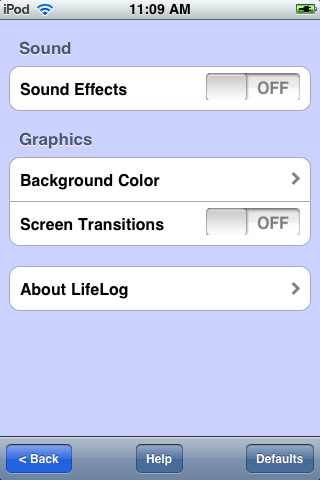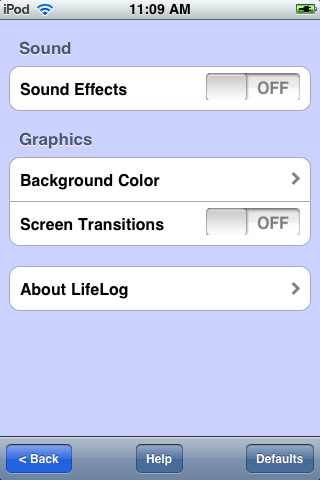HomeControl
Note:
The iOS version is available again.
An Android version is available
here.
Overview
HomeControl works only with the
SmartLinc 2412N.
If you don't have one, this app is useless.
HomeControl is a simple app that gives you basic control
over your Insteon and X10 devices. I find this app is much more
convenient to use than the built-in SmartLinc web pages; I
hope you do too.
Features
- Tap on-and-off, tap-and-hold for dimming.
- Single tap for all-off and all-on.
- Custom groups of devices.
- Optional password protection.
- Quick access to the SmartLinc web page without leaving the app.
- Quickly add, edit, or delete devices and groups.
- Drag-and-drop re-ordering of devices and groups.
- Display and email a web page listing your comm settings and all devices.
- Export and import all comm settings, devices, and groups via email.
- Choose your own background color. Turn tap sound on and off.
- In-app help.
Setup
- Get yourself a SmartLinc and install it. Use any web browser to navigate
to its web pages. Make a note of the IP address and port number. In the
HomeControl app, tap "Settings", and enter those two values. (HomeControl
will add the "http://" to your IP address if you leave it off).
- Obtain the Insteon address(es) of your device(s). This is in the form "XX.XX.XX", where
X is 0 through 9 or A through F. (HomeControl will not let you enter any other characters.)
The address is printed on a sticker on the module, or you can get the address by
using "add device" through the SmartLinc web pages. HomeControl does not automatically
get the device addresses.
- Obtain the X10 address(es) of your X10 device(s). This is in the form of a house code
letter (A-O), and a number (1-16),
- On the "Home" page of HomeControl, tap the "Add" button. Tap the "Add Device" button.
On the device screen, tap the "Insteon" or "X10" button. Enter the address of the device,
in the form "12.0A.F9" for Insteon, and "B12" for X10. Enter a name for the device; this
will appear on the Home page. Optionally enter a description; currently this is only displayed
when you edit the device. Tap "OK" to save this device.
- Continue for every device you want to control.
Usage
On the Home screen, tap the right side of the device or group bar to turn it on, and the left side
to turn it off. For devices that support dimming, tap-and-hold the left or right side.
To edit a device or group, tap in the center of the bar.
Feedback
This is a free app, so every expense has been spared. I have set up a forum for questions,
answers, comments, and suggestions at http://homecontrol.yuku.com.
Screen Shots




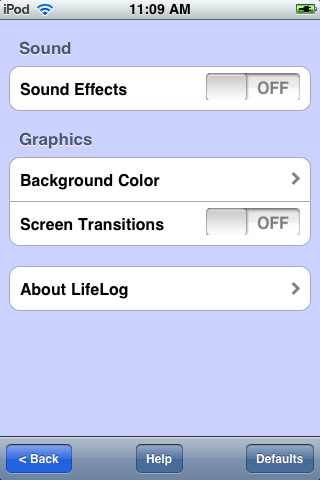



Copyright ©2010 Mike Berro
All rights reserved